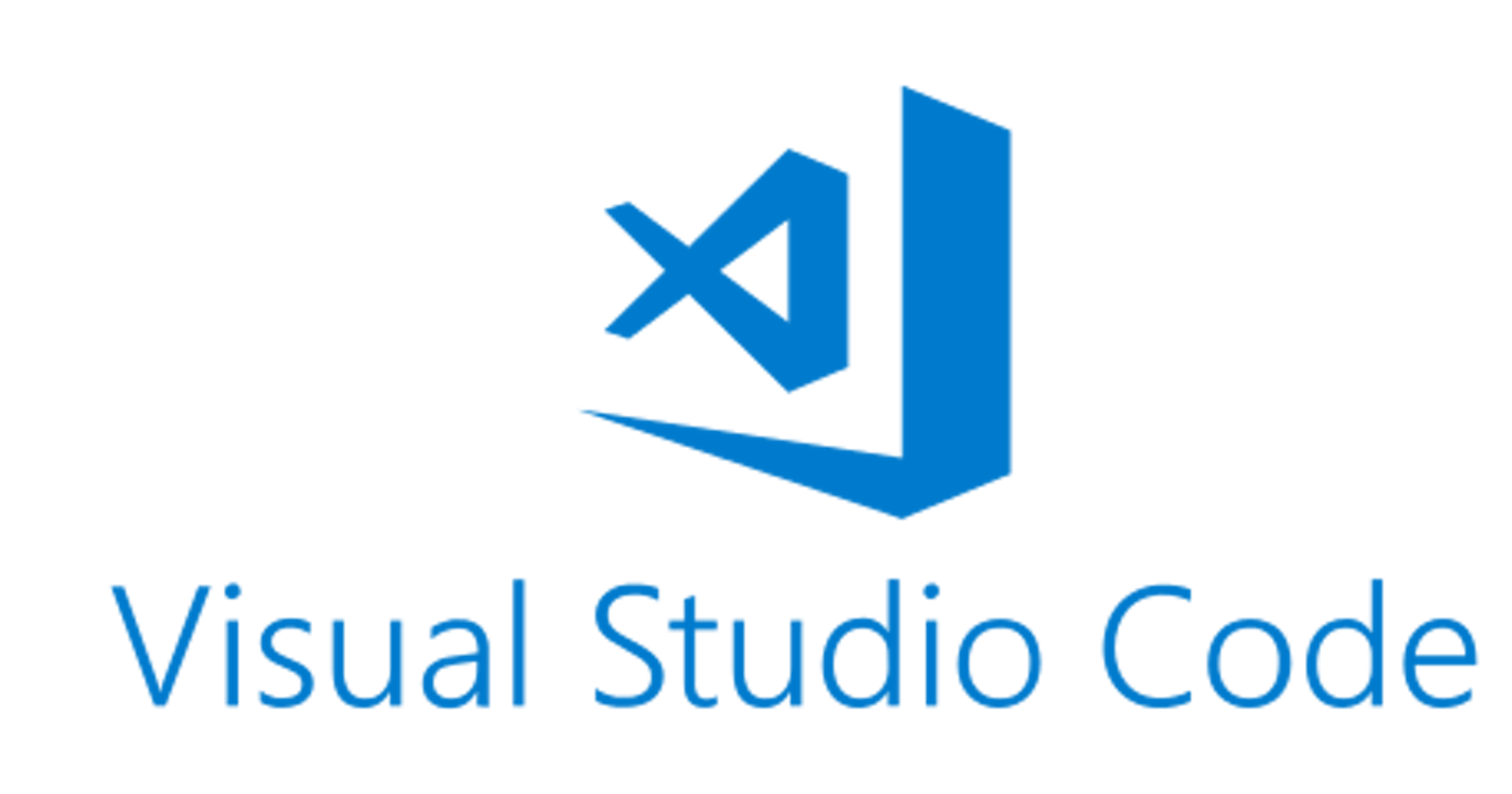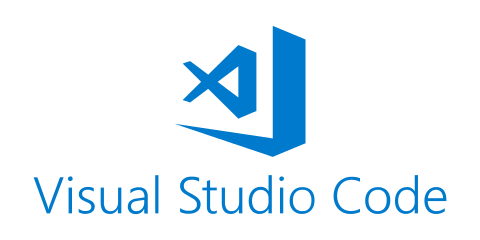
Over the years I have tried many code editors and extensions for these editors as well. Today, I would like to walk you through what editor I use and some of the best extensions are(IMO) for this editor. So with any further ado lets get into it.
Code Editor Of Choice
The editor that I have used for about 3 years now and have sworn by is none other than, Microsoft Visual Studio Code. This is an amazing code editor because unlike many IDEs, this allows you to write code in any language and run it from the command line. You don't need a seperate editor or IDE to write code in different languages anymore. For instance, you could have one tab open with some HTML code running in the browser and you can have another tab open with some Python code running in the command line. It is a very flexible editor. The other plus side to this editor is that there is a built in terminal so you don't need to move windows around to make space for both a editor and a terminal on your computer. Its easy to access and works just like the built in terminal on Mac or the git-bash terminal on Windows.
Download: code.visualstudio.com/download
Honorable Mensions:
- Atom
- Sublime Text
- Notepad++(Windows Only)
- Brackets
Extensions For VS Code
There are many extensions available for VS Code and even other editors such as Atom and Sublime. The ones I will talk about today are the ones that I have been using for the past 3 years and how they have helped my workflow and also helped improve my programming skills.
Bracket Pair Colorizer
Whenever you are working with any project that has many curly brackets or square brackets within each other or all throughout your project, you should always know where they start and end. With bracket pair colorizer, you can match the starting bracket with the ending bracket just by looking at the color of the bracket. This comes in really handy when working with nested loops or if statements or arrays in curly brackets as well.
Beautify
This next extension is amazing. What beautify does is format your code the way it should be when you are done writing your program or website. This can even be set to format on save if you go into the settings of the extension and enable format on save. I love this extension because it is always good practice to have your code formatted the right way with the correct indentations and with minimal whitespace. This also helps make your code easier to read because it is really hard to keep code formatted as you are working on it, adding and removing large chunks of code at a time. Highly recommend checking this one out!
Live Server
If you are a web developer of any kind, front-end, back-end, full-stack, you need live server. This is an amazing extension for running your websites or web applications locally to run and test them. This helps because now you do not need to install live server through npm on the terminal and again have multiple applications running on your computer or switch back and forth to start or stop the server. With the extension you also get a few customization options such as changing the port number. This is a must have for any web developer.
I hope you guys enjoyed this post and I will see you guys again next week! Don't for get to save this and hit the like button because it helps me out a ton!
Github: github.com/rohankewal